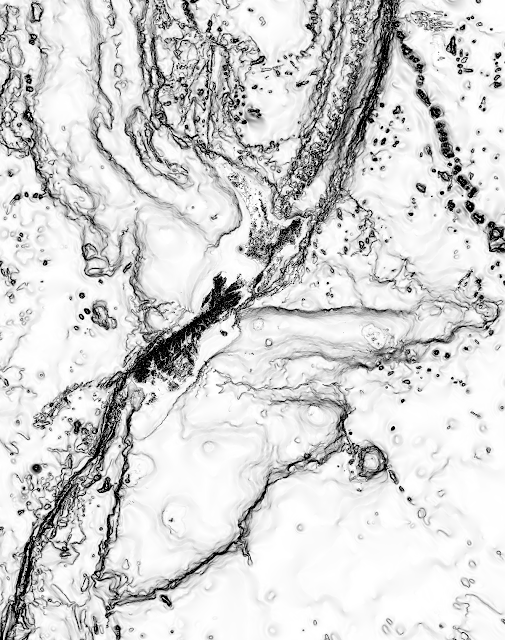I wanted to publish a tiled version of my New Zealand maps. I first tried to upload my maps directly to MapBox.com from TileMill, but their free plan (50 MB upload storage) was not enough for all my zoom levels. This blog post describes an alternative, and a bit more complicated, way to publish your maps from TileMill.
TileMill uses a clever format called MBTiles. This is an open specification from MapBox capabale of storing millions of tiles in a single SQLite database. You can download your maps as MBTiles from the TileMill interface. This was easy to do for my topographic map, and a bit more tricky for my seafloor map which crosses the antimeridian. TileMill don't allow you to select an area for export which crosses the antimeridian, without making a full roundrip around the Earth:
Almost 45,000 tiles are needed to cover this big area for zoom level 0 to 9, while only 4700 tiles are needed to cover the area with data. Although TileMill has support for reduntant tiles, it's not the result I want. So I downloaded the map as two different MBTiles, one for each side of the antimeridian.
There are ways you can serve tiles directly to the web from your MBTiles, but I haven't had time to check how to do this with my shared hosting provider, Bluehost. Instead, I decided to extract all the images from the MBTiles and serve them directly from image folders. You can use MBUtil, also from MapBox, to achieve this:
mb-util nz-seafloor-1.mbtiles tiles/nz-seafloor-1
mb-util nz-seafloor-2.mbtiles tiles/nz-seafloor-2
The tiles are stored in z and x subdirectories such that they have a filesystem path like 0/0/0.png - a format that is supported by most web mapping clients. After the tile export, I just merged the two seafloor folders into one.
To create an interactive map is Leaflet is very easy. Just upload the tile folders to your web server, and write a few lines of JavaScript:
The map looks like this:
Fullscreen map
The map is centered at the "Geographic Center of New Zealand", which is here in Nelson.
We're heading off for the Abel Tasman Coast Track tomorrow, and there won't be any blog updates the next week :-)
TileMill uses a clever format called MBTiles. This is an open specification from MapBox capabale of storing millions of tiles in a single SQLite database. You can download your maps as MBTiles from the TileMill interface. This was easy to do for my topographic map, and a bit more tricky for my seafloor map which crosses the antimeridian. TileMill don't allow you to select an area for export which crosses the antimeridian, without making a full roundrip around the Earth:
Almost 45,000 tiles are needed to cover this big area for zoom level 0 to 9, while only 4700 tiles are needed to cover the area with data. Although TileMill has support for reduntant tiles, it's not the result I want. So I downloaded the map as two different MBTiles, one for each side of the antimeridian.
There are ways you can serve tiles directly to the web from your MBTiles, but I haven't had time to check how to do this with my shared hosting provider, Bluehost. Instead, I decided to extract all the images from the MBTiles and serve them directly from image folders. You can use MBUtil, also from MapBox, to achieve this:
mb-util nz-seafloor-1.mbtiles tiles/nz-seafloor-1
mb-util nz-seafloor-2.mbtiles tiles/nz-seafloor-2
The tiles are stored in z and x subdirectories such that they have a filesystem path like 0/0/0.png - a format that is supported by most web mapping clients. After the tile export, I just merged the two seafloor folders into one.
To create an interactive map is Leaflet is very easy. Just upload the tile folders to your web server, and write a few lines of JavaScript:
The map looks like this:
Fullscreen map
The map is centered at the "Geographic Center of New Zealand", which is here in Nelson.
 |
| The geographical "centre of New Zealand" allegedly lies on a hilltop near the city centre of Nelson. |
We're heading off for the Abel Tasman Coast Track tomorrow, and there won't be any blog updates the next week :-)